Driver for Windows
| Filename | Size | Download |
|---|---|---|
| Hp print and scan doctor.exe | 9.92 MB | Download |
HP PRINTER DIAGNOSTIC TOOL FOR WINDOWS: HP PRINT AND SCAN DOCTOR
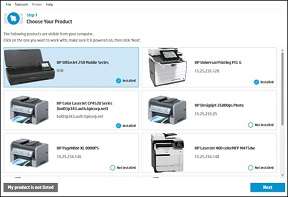
The HP Print and Scan Doctor Tool is unique for use on HP Printers and Scanners running on Windows OS. It is a free software that works as a hp Print Doctor or hp scan doctor. You can run the diagnostic tests yourself and get the problem resolved once and for all. This action is carried out with the hp print doctor.
how to fix hp printer errors using hp print scan doctor
Their primary duty is to check for the status of your device and associated drivers and utilities. It detects any hp printer errors and ultimately fix them. Related problems with HP Printer and Scanner working on Microsoft Windows Operating Systems include Firewall issues and print error messages. Others include Driver missing, Driver needing update, Scan error messages, Connectivity problems, Corrupt printer driver, Scanner driver unavailable, etc.
hp print scan doctor Compatibility
The software is compatible with Windows XP, Windows Vista, Windows 7, Windows 8, Windows 8.1 and Windows 10 Windows 11. The Print and Scan doctor is designed to be compatible with both 32-bit and 64-bit systems.
HP Print and Scan Doctor Download and Install
You can learn how to download and run your HP Print and Scan Doctor here. The file size is just about 9.92 MB.
Follow the steps below to install the HP Print and Scan Doctor download on your computer;
1. Ensure your printer is connected to the network, then switch it on
2. Ensure there is a connection to the Internet
3. Download the HP Print and Scan Doctor
4. When download finishes, Open the software and run it by following the installation instructions on your screen
5. You arrive at the welcome screen. Click on START to view the list of all the available compatible printers
6. Select your particular model of the printer from the list and click NEXT. If your printer isn’t listed, click the next option of MY PRODUCT IS NOT LISTED. Follow the other given instructions and click on RETRY
7. When the printer name is in place, choose what you really what to do from FIX PRINTING or FIX SCANNING.
8. There is a prompt to install the printer software. Click on install and follow the installation instructions on the screen.
9. You can trust this installed software to help you fix many issues with your printer
10. Take a review of results of your diagnostic tests to tackle any problems that it associates with your device. The following are primary results that you may get, and their meanings;
a. A checkmark means your printer is okay. It passed the diagnostic test
b. A wrench symbol shows the Print and Scan doctor discovered an issue with your device with your system. The needful thing is to attempt to resolve the issue immediately
c. An Exclamation mark means the invention failed the test and further help needed to be was not carried out
d. An ‘X’ sign shows you need to follow the on-screen instructions to resolve the issues
11. If the tool cannot still see your computer, consult your instruction manual or check the HP Support center online
12. Do you have any Issue with the Wireless connection through your HP Print and Scan doctor?
a. Ensure the printer links with the wireless connection
b. Restart the computer system and the printer while connected to see if any error message pops up
c. Confirm the connection to the printer and the network
d. Close up the distance between your printer and the router that supplies the network system
e. If those steps above do not work, try to connect your printer manually
f. Restart the router to refresh the connection. And adjust any necessary setting such as dual frequency to the appropriate one for your printer
g. Check out if your firewall software is obstructing the connection
h. Verify any obstruction between the printer and the wireless router
i. Move away from any other device around that also emits radio and wireless signals
j. Set an IP address on your printer device
13. Please note that this HP Print and Scan Doctor is not available for Macintosh Operating systems
In addition to the features of the HP Print and Scan Doctor listed above, others include;
1. Diagnostic and Cleaning Services on your Printer for it to work smoothly
2. The Print doctor can give you the Printer network connection information
3. It provides information on your Ink and Toner cartridge
4. With your Print and Scan Doctor, you can troubleshoot your firewall issues
5. It can also supply Printer detailed information
6. Finally, HP Print and Scan Doctor is an efficient tool for HP ePrint Information and Solution. Also, it provides a Print-a-claim code.
7. hp printer errors and solutions